BIG-IP Folders
March 27, 2017Objective 2.06 of the 301a blueprint requires the candidate to have an understanding of how to setup Sync-Only and Sync-Failover Device Groups on a BIG-IP system. These two concepts form part of the Device Service Clustering (DSC) feature, basically High Availability. Introduced in v11.x, DSC improved on the previous High Availability mechanisms available by allowing configuration synchronisation and failover between two or more BIG-IP devices, in addition to mirroring connections between peers for faster failover.
DSC has a number of key components, however, this post will look into that of Device Groups, specifically Sync-Only Device Groups.
BIG-IP Device Groups
A device group is a collection of BIG-IP devices that trust each other and can synchronise, and fail over, their BIG-IP configuration data.A BIG-IP system supports two types of device groups:
Sync Failover
This is the more common type of device group on production networks as it is the type that allows you to synchronise and failover configuration data from one device to another, e.g. those in an active/standby pair. A Sync-Failover device group uses another concept called Traffic Groups (see below) to determine which system objects (virtual servers, pools, nodes etc.) are include in the failover.Sync-Only
This device group, and the topic of this post, allows you as the administrator to manually synchronise specific configuration data to one or more members of that device group by utilising system folders. A Sync-Only device group does not synchronise failover objects such as floating virtual servers.Traffic Groups
What do we mean exactly by failover objects? A failover object on a BIG-IP system is part of another feature called Traffic Groups. A traffic group is a collection of related configuration objects on a BIG-IP system that can float between two or more BIG-IP systems in a High Availability cluster thus allowing those objects to be used on the standby device when a failover occurs. These objects include:
- iApps application services
- Virtual IP addresses
- NATs
- SNAT translation addresses
- Self IP addresses
Folders
Out of the box on a BIG-IP system you have some defaults in regards to folders:
- Default partition - the default partition on a BIG-IP system is the Common partition. You can of course create multiple partitions depending on your needs.
- Default folder - the default folder on a BIG-IP system is the /Common folder.
There is a close association between partitions and folders. For every partition on the system you have an equivalent folder that contains all the configuration objects. When you are in a partition, as shown in the top right hand corner of the BIG-IP GUI, and create an object such as a virtual server, that object is created within the folder that is corresponds to the partition. Equally, you can create multiple sub-folders under the top-level folder and place configuration objects within those sub-folders. Regardless of the number of sub-folders you create they still correspond to the same partition. This is shown on the following diagram.
Any configuration object within a folder is referenced using the full path of the folder hierarchy in which it resides. For example, a virtual server named 'VS-1' that is created within a sub-folder of the default /Common folder would be referenced as /Common/Sub-folder_1/VS-1.
Sync-Only Device Groups
Now that we understand what folders are on a BIG-IP system we now need to take a look at Sync-Only device groups. One of the main uses of Sync-Only device groups that F5 recommends is to synchronise policy data within a specific folder to BIG-IP devices that are part of the same Sync-Only device group. All other configuration data are then synchronised between a subset of BIG-IP devices that are part of the same Sync-Failover group. This allows you to be granular with what you want to synchronise.So for example, we have an active data centre and a standby disaster recovery site. Under steady-state conditions any changes we make to the BIG-IP cluster in the active site, such as adding new nodes, new pools and new virtual servers, we want to synchronise to the cluster in the DR site. However, we don't want the active site cluster to actually failover to the DR site. They are from a HA point-of-view separate systems. Or to put it another way, the HA pairs in each DC are in different Sync-Failover device groups and therefore do not have an associated Traffic Group(s) to failover.
Configuration
A prerequisite to configuring a Sync-Only device group is course to establish a trust relationship between the devices. This is required as you cannot add a device into a device group without the BIG-IP system having already established a trust relationship with that device. This post will not detail how to setup a device trust relationship between BIG-IP systems.If you go to Device Management ›› Device Groups then click Create and create the Sync-Only device group. The two key pieces of information required here are to set the Group Type to Sync-Only and ensure you add in as members, all the BIG-IP devices you want to in the Sync-Only device group. Automatic synchronisation is not supported using Sync-Only.
Once you've added all the details click Submit and now you'll have something like this:
Now we can go ahead and create a sub-folder under the default Common folder partition. To do this we need to SSH to the active unit in the active data centre and go into TMSH.
Folders are contained within the /sys folder configuration stanza so let's go there:
/sys folder
Now let's create a folder and define some attributes. By default when you create a folder it inherits some defaults attributes we don't want, specifically it inherits Traffic Group settings which we don't want.
create Sub-folder_1 device-group LAB-SYNC-ONLY-DG traffic-group none
A quick point on the above command. If you do not specify traffic-group none you will receive this error:
01070734:3: Configuration error: The floating traffic-group: /Common/traffic-group-1 must be set with the failover device-group: /Common/LAB-SYNC-FAILOVER-GRP on folder /Common/Sub-folder_1
The reason you get this is because by default the system will attempt to associate the traffic group under the parent /Common folder. As this is a Sync-Only device group we don't want to associated this with a traffic group.
Now we have our folder, let's go ahead and create an object within that folder. We'll use a simple example and create a node and a pool to use the node...
First change directory so you are in the new folder
cd Sub-folder_1
Now create a test node:
(/Common/Sub-folder_1)(tmos)# create ltm node TEST-NODE address 1.1.1.1
New create a test pool:
(/Common/Sub-folder_1)(tmos)# create ltm pool TEST-POOL members add { TEST-NODE:80 }
Don't forget to save:
save /sys config
Now we can see what LTM objects we have under this specific folder:
(Common/Sub-folder_1)(tmos.ltm)# show running-config
...
ltm node TEST-NODE {
address 1.1.1.1
session monitor-enabled
state down
}
ltm pool TEST-POOL {
members {
TEST-NODE:http {
address 1.1.1.1
}
}
}
We can also verify this on the GUI. What is interesting now is that we can see which folder the objects we created are within:
So how do we know this is actually working? How can we verify that the objects we've created within the new sub-folder are being synchronised within the Sync-Only device group?
In the above configuration example we created a test node and pool. If we go to the GUI we can see in the top left-hand corner the device is telling us there are Changes Pending. If we click that link it'll take us to the Device Management overview page. Here we can see clearly that the system only shows changes pending for the Sync-Only device group and not the Sync-Failover device group.
If we now synchronise this device to all devices in the Sync-Only device group we will push the new objects to those devices only.
There is an alternative way you can create objects on the GUI. If let's say you wish to create a node you can use the following syntax when defining the name of the object:
<SUB-FOLDER>/<OBJECT-NAME>
E.g.:
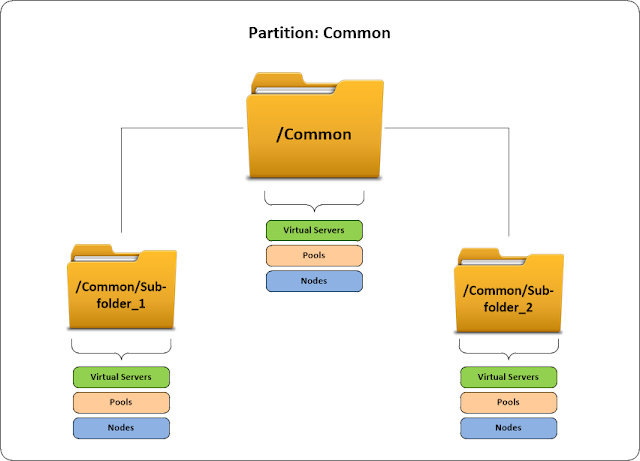

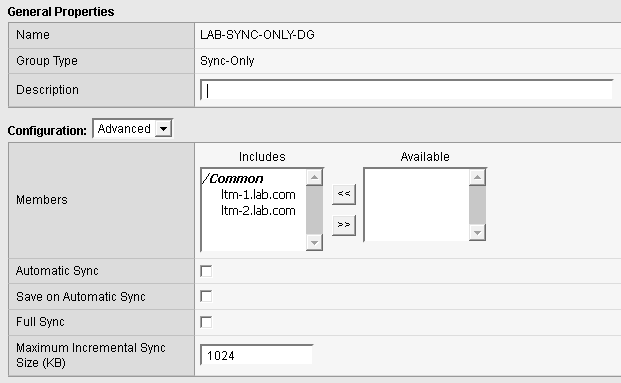


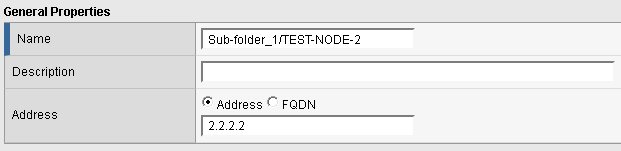
1 comments
We were trying to set this up, and could not get the pairs in each datacenter to peer in device_trust_group or in datasync-global-gc. Turns out that our normal setup has a failover network for the peers that is not routed. The other peer was trying to access the failover IPs of the remote cluster. Moving the ConfigSync setting to a routed selfip corrected the sync groups. After that, setting up a datagroup in /Common/SubFolder worked. I set the sync-only group to auto-sync and the new datagroup seems to auto-replicate as desired.
ReplyDeleteThanks!